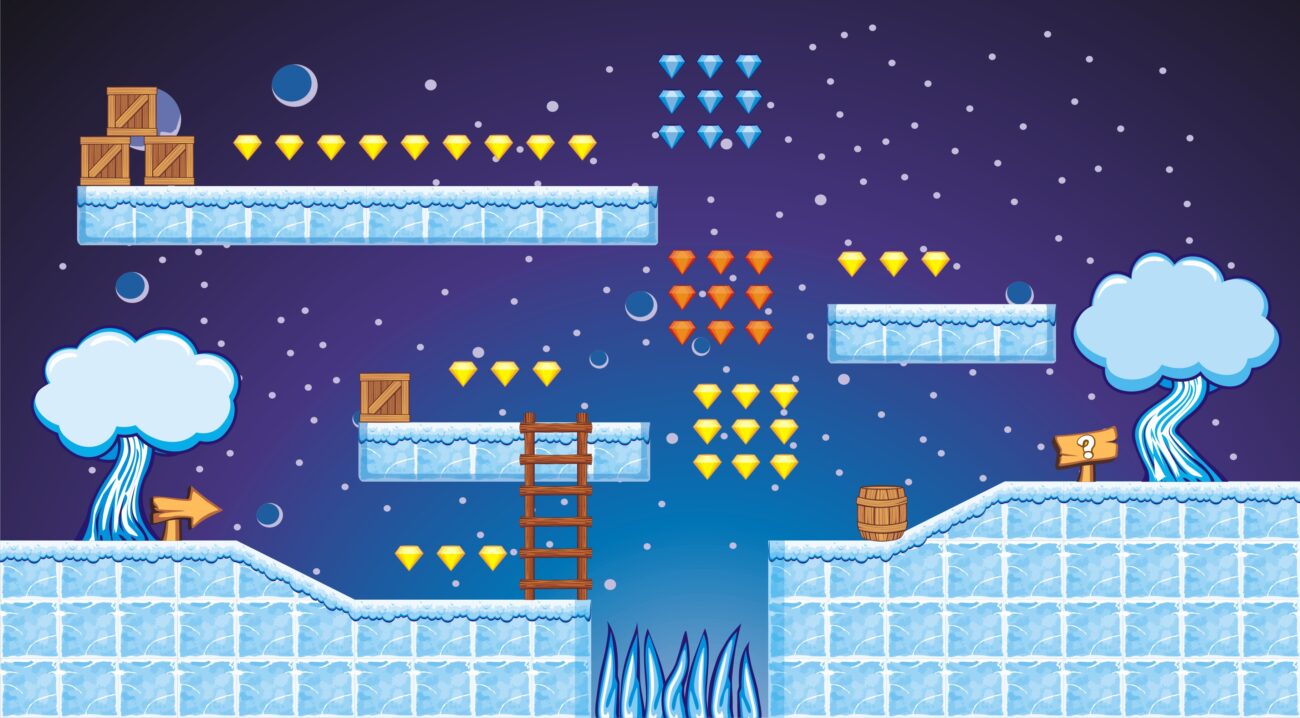What Is Star Technology Modpack?
Star Technology is a thrilling Minecraft modpack that combines advanced tech mods, automation tools, space exploration, and futuristic gadgets. It brings an entirely new gameplay experience where players can build complex machines, travel through dimensions, and automate nearly everything.
Why Run a Server for It?
Running a server means sharing that advanced tech experience with friends! You can build mega factories together, explore galaxies, or simply have fun automating your base. Plus, a server gives you control over rules, mod tweaks, and player limits.
System Requirements
Minimum Hardware Requirements
-
CPU: Dual-core 3.0GHz
-
RAM: 4GB (dedicated to server)
-
Disk: 10GB free space
-
OS: Windows/Linux/macOS
Recommended Specs for Smooth Gameplay
-
CPU: Quad-core processor
-
RAM: 6-8GB
-
SSD storage for faster chunk loading
-
Wired internet connection
Preparing Your Server Environment
Local PC or Hosting Provider?
If you’re playing with a small group, a local server works. But for bigger worlds or 24/7 uptime, consider a Minecraft hosting provider like Apex, Shockbyte, or BisectHosting.
Java Edition Required
Make sure everyone has Minecraft Java Edition installed. This guide won’t work with Bedrock Edition.
Downloading the Modpack
Where to Find Star Technology Modpack
You can typically find it on:
-
CurseForge (https://www.curseforge.com/)
-
Technic Launcher
-
ATLauncher
Installing via Launcher
Just search for “Star Technology” in your launcher of choice, click install, and wait for the mods to download.
🔧 Installing the Modpack Locally
-
Launch the Minecraft modpack via your chosen launcher.
-
Let it run once to generate configs and confirm compatibility.
-
If no issues, you’re good to prepare the server version.
Setting Up the Server Files
Some modpacks include a dedicated server pack. Download it from the modpack’s official CurseForge page (under “Additional Files”).
Steps:
-
Extract the zip file.
-
Ensure
mods,config,libraries, andforge-x.x.x.jarare present. -
Look for
start.batorstart.sh.
Configuring the Server
Edit server.properties to:
-
Set game mode (
survival,creative) -
Enable command blocks
-
Set max players
-
Define the server MOTD (message of the day)
You can also:
-
Add friends to the
whitelist.json -
Add yourself as
opfor admin commands
Allocating RAM
This modpack is heavy. Allocate at least 4GB of RAM for the server:
Don’t over-allocate though; leave RAM for your OS.
Setting Up Forge or Fabric
Most modpacks use Forge. If the server folder doesn’t include Forge already:
-
Download the appropriate version from Forge
-
Install the “server” version
-
Drop mods into the
modsfolder
Running the Server for the First Time
-
Open the folder.
-
Run
start.bat(Windows) orstart.sh(Linux/macOS). -
Accept the EULA by changing
eula=falsetoeula=trueineula.txt. -
Restart the server.
Port Forwarding and IP Setup
If you’re hosting locally and want friends to join:
-
Access your router.
-
Forward port 25565 to your local IP.
-
Share your public IP via https://whatismyipaddress.com/
Static IP is Better
Avoids IP changes that disconnect players.
Firewall and Security Settings
-
Allow Java through your firewall.
-
Only give IP to trusted friends.
-
Consider tools like DynIP, whitelist enforcement, and admin control mods like FTBUtilities.
Server Optimization Tips
Heavy modpacks = potential lag.
Boost performance with:
-
FoamFix, OptiFine (client side), Phosphor, AI Improvements
-
Disable unused dimensions
-
Lower view-distance in server.properties
Common Issues and Fixes
-
Server Won’t Start? Check logs for mod conflicts or missing dependencies.
-
Out of Memory? Allocate more RAM or remove heavy mods.
-
Version Errors? Ensure all players and server are using the same modpack version.
Managing the Server
Use /op <player> to give admin powers. Other helpful commands:
-
/ban <player>– Remove trolls -
/kick <player>– Temporary timeout -
/save-all– Manual world save
Backups and Maintenance
Always backup:
-
The
worldfolder -
mods,configs, andserver.properties
Use tools like Rsync, Multicraft, or simple scripts to automate.
Schedule restarts at low activity hours to prevent lag buildup.
Conclusion
Running a Star Technology Modpack server might seem like a lot, but once it’s up, you and your friends can dive into one of Minecraft’s most advanced tech experiences. From building automated machines to exploring strange dimensions, it’s endless fun. Just remember to backup regularly, optimize when needed, and most importantly—have a blast!
FAQs
1. Can I run the modpack on a free server?
Technically, yes—but performance will be poor. Free servers often have limited RAM and high latency.
2. How many players can it handle?
With 6GB RAM and a decent CPU, expect smooth play for 5-10 players. Beyond that, upgrade specs or use professional hosting.
3. What if a mod is outdated?
Download the latest version manually or wait for a modpack update. Always check compatibility before updating.
4. Can I add custom mods?
Absolutely! Just make sure they don’t conflict with existing mods and distribute the updated mods folder to all players.
5. How do I update the server?
Check for updated modpack files, backup your world, replace mods and config, then restart the server. Always test before going live.